Previous
Contents
Next
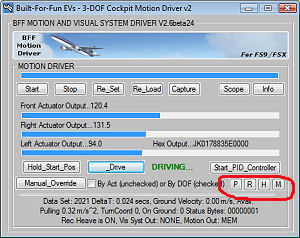 9.
Roll Cue Settings 9.
Roll Cue Settings
The roll
cue tuning settings can be made by manually adjusting the parameters
in your .bff configuration file (see section
4), or by opening the roll settings window using the R
button on the motion driver.
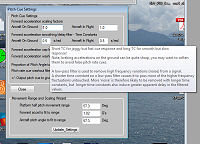 The
Roll settings window includes input fields for the detailed
parameters and a simple settings wizard which can be used to
simplify the process. The
Roll settings window includes input fields for the detailed
parameters and a simple settings wizard which can be used to
simplify the process.
For details of each of
the parameters hold the mouse over an input text field and a
pop-up help window will appear.
Using the Range and
Scaling Wizard
The wizard is on the
lower part of the window.
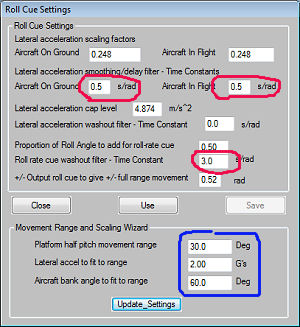 Three
inputs are required - 1. the approximate roll motion range
of your platform, 2. the aircraft lateral acceleration in G's to be
scaled to fit to the roll motion range for the tilt force cue, and
3. the aircraft roll angle to fit to the roll motion range for the
angle-following (or roll rate) element of the cue. Three
inputs are required - 1. the approximate roll motion range
of your platform, 2. the aircraft lateral acceleration in G's to be
scaled to fit to the roll motion range for the tilt force cue, and
3. the aircraft roll angle to fit to the roll motion range for the
angle-following (or roll rate) element of the cue.
If you do not want the
platform to tilt to simulate side-ways acceleration and deceleration forces
set the acceleration to zero. If you do not want the platform roll
angle to follow the aircraft roll movement set the aircraft roll
angle to zero.
Click Update_Settings
to calculate the detailed range and scaling settings. These are then
displayed in the upper part of the window.
The noise and washout
filter parameters are NOT set by the
wizard - so you will need to adjust these by typing new values in
the upper settings area if you wish to change them. There are three
filters.
1. The lateral
acceleration smoothing/delay filter. This controls the speed with
which the platform tilt reacts to changes in aircraft lateral
acceleration by filtering out the higher frequency components of the
acceleration. Setting larger values (longer time constants) in this
low-pass filter removes more of the fast changes and slows the tilt
response. Separate time constants are set for in-air and on-ground
operations.
2. The lateral
acceleration (force tilt cue) washout filter. Increasing the value
here slows the washout to mid. However setting the value to zero
disables the washout and the acceleration force cue will then be
sustained for the full duration of the aircraft acceleration event.
3. The roll angle
rate (following) element washout filter. Increasing the value here
slows the washout to mid. However setting the value to zero disables
the washout and the roll angle cue will then be sustained as long
as the angle is held by the aircraft.
Manual Settings
If you know what you
are doing it is possible to manually set the parameters. Different
scaling/filtering can be applied for in-air and on-ground operations
for example to change the cue behaviour when the aircraft is on the
runway.
The accelerations seen
during ground ops are usually sharper than those experienced by the
aircraft when it is in the air and reduced values may be appropriate
or softer filtering. The treatment of on-ground sustained cornering
forces may also be different to that for in-air shorter term lateral
movements.
Use and Save
The changes you make
manually to settings or changes made by the wizard will not be made
active until the Use button is clicked. They will then be
made active in the current driver session, but will not be saved to
your .bff file. To save the changes to your file you must use the
Save button.
IMPORTANT – Take great care when making
changes to the cue settings as they can directly impact on the motion
range. It is recommended that the adjusted cue output is viewed in
the Virtual Oscilloscope and its stability assessed BEFORE the driver
is put back in Drive mode and the platform made active.
Previous
Contents
Next
|