Previous
Contents
Next
6B. "Easy"
Cue Settings Windows
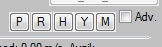 In
V3.30+ changes have been made to the five small buttons
provided - P, R, H, Y and M plus the Adv.
checkbox to open the settings
windows for the Pitch/Surge, Roll/Sway, Yaw and Heave degrees of freedom and the
range utilisation
proportions. In
V3.30+ changes have been made to the five small buttons
provided - P, R, H, Y and M plus the Adv.
checkbox to open the settings
windows for the Pitch/Surge, Roll/Sway, Yaw and Heave degrees of freedom and the
range utilisation
proportions.
When the Adv. (advanced) checkbox is clear (default) the P, R, H & Y
buttons will open "Easy" cue settings windows which provide sliders to adjust
the key settings for each cue.
When the Adv. checkbox is ticked the cue settings windows show the
numerical cue parameters to allow more advanced adjustment and tuning.
IMPORTANT - hold the mouse over each setting to show a detailed
pop-up tool tip for that setting.
P button - Pitch & Surge
|
QUICK DESCRIPTION
PS1: Pitch/Surge Acceleration
Frequency Split
High frequency components of forward acceleration are used
to drive the surge cue, low frequencies drive the pitch tilt
cue. This setting allows adjustment on the frequency split.
PS2: Pitch tilt sensitivity
to vehicle acceleration
This is the main pitch tilt component scaling - it generates
a tilt to simulate the strength of the vehicle fore/aft
acceleration. With PS3: washout rate - to adjust how quickly
the tilt washes out to zero when acceleration is sustained.
PS4: Pitch tilt sensitivity
to vehicle pitch angle
This component is used to add an element of pitching motion
to the cue when the vehicle pitch angle is changing. With
PS5: washout rate adjustment.
PS6: Surge sensitivity to
vehicle acceleration - this is the main surge scaling
setting. With PS7: smoothing adjustment.
Note the surge cue will
automatically washout to zero. This is a result of the
frequency isolation filtering used in setting PS1.
Click Use to make
settings changes active, and Save to save them to the
config file. |
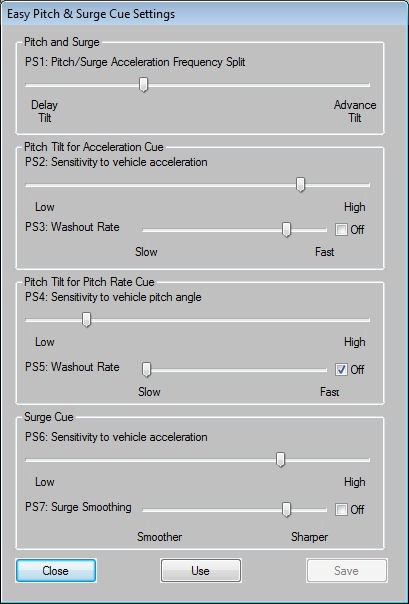 |
R button -
Roll and Sway
The Roll and Sway settings are very similar
to the Pitch and Roll settings shown above. In the case of roll and sway it is
vehicle lateral (sideways) accelerations that are used.
H button -
Heave
|
QUICK DESCRIPTION
HS1: Heave acceleration
smoothing filter. To apply noise filtering to the vertical
acceleration used as input for the heave cue. The telemetry
data can be noisy depending on the sim software.
HS2: Heave cue sensitivity to
vehicle vertical acceleration - to scale the heave cue. With
HS3: washout rate adjustment.
HS4: Heave cue final
smoothing filter. To apply some final smoothing if required.
Click Use to make
settings changes active, and Save to save them to the
config file. |
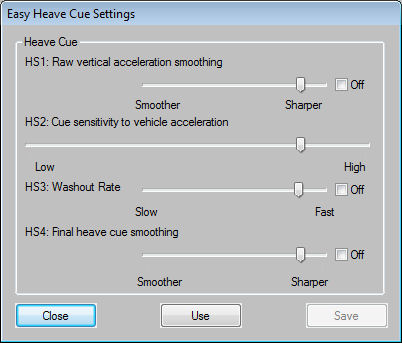 |
Y button - Yaw
|
QUICK DESCRIPTION
YS1: Yaw velocity smoothing
filter. To apply noise filtering to the yaw velocity used as
input for the yaw cue.
YS2: Yaw cue sensitivity to
vehicle yaw velocity - to scale the yaw cue. With YS3:
washout rate adjustment.
YS4: Yaw cue final smoothing
filter. To apply some final smoothing if required.
Click Use to make
settings changes active, and Save to save them to the
config file. |
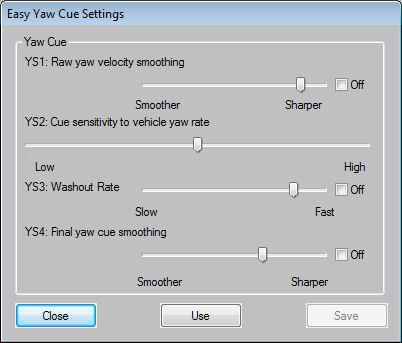 |
Scope Buttons S1, S2 & S3
A useful way to visualise the
effects of slider adjustments on the cue output is to use the
oscilloscope buttons S1, S2 & S3. The changing behaviour of the cues
as a result of slider adjustments can visualised in the scope window
and so be assessed BEFORE the new settings are used with your LIVE
platform drive.
The effects of the changes on the
cues can also be checked by watching the cue progress bars on the
main software window.
It is also recommended that the
Disable check-boxes in the M (mix) window are used to
disable all outputs other than the DOF being adjusted. This makes it
much easier to assess the true effect of the slider adjustments
being made.
Advanced Cue Settings
The "Easy" cue settings adjustments
will apply to both the on-ground and in-air cue parameters equally.
To make separate on-ground and in-air settings the Advanced settings
windows must be used. To access the Advanced settings tick the
Adv. checkbox next to the P, R, H & V buttons.
Important Flight Events
Setting the configuration
parameters for the motion driver can take a fair bit of trial and
error. You will get there quicker if you have good knowledge of the
main driving/flight events that produce significant vehicle
accelerations.
To assist in your set up
activities here is a short list of the flight/driving events you may wish
to consider. Some of these produce relatively small acceleration
changes and the set up task may be one of finding a good balance
between having sufficient sensitivity in the force cueing to be able
to feel the events in the platform and having enough scaling not to
loose lots of the higher magnitude acceleration changes.
The more moment range your platform has the easier
this balancing act is.
My suggested list of key motion events is (covers
both flying and driving)
Events affecting pitch motion of
the platform:
-
Throttle-up on take-off or
hard driving acceleration.
-
On-runway braking – when
landing or general manoeuvring or general driving braking.
-
Significant throttle
adjustments in flight – eg reducing speed on approach.
-
Flaps operations –
decelerations when flaps are extended and accelerations when
they are withdrawn (air braking and spoiler operations may be
included here).
-
Pitch attitude changes at
take-off rotation.
-
Pitch attitude changes on
touchdown.
-
Pitch attitude changes during
normal air manoeuvres or driving on significant gradients.
Items 1 to 4 affect the fore/aft
force cue sensitivity and items 5 to 7 affect the pitch angle
following sensitivity.
Events affecting the roll motion
of the platform:
-
On-ground cornering – taxiing
or fast cornering in car.
-
Lateral force impulses during
flight turbulence or car on car sideways bumps.
-
Lateral force impulses during
in-flight rudder adjustments.
-
Bank attitude changes on
touchdown.
-
Bank attitude changes during
normal air manoeuvres or driving on steep cambers.
Items 1 to 3 relate to lateral
force cue sensitivity and items 4 & 5 to bank angle following
sensitivity.
And events affecting the heave
motion of the platform:
-
Lift-off accelerations.
-
Touch-down bumps.
-
Short term in-flight pitch
adjustments.
-
Turbulence.
-
Off-runway excursions or
driving off-road!
-
Runway roughness (difficult
unless you have good high frequency response).
-
Driving fast on undulating
tracks - can produce large heave movements.
Previous
Contents
Next
|